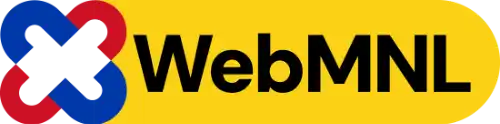Introduction
Creating a database for WordPress is a crucial step in setting up your website. A database is where all your WordPress data, including posts, pages, and user information, is stored. This guide will walk you through the entire process, from setting up the database to linking it with your WordPress installation. Whether you are a beginner or have some experience, this detailed tutorial will help you create a robust database for your WordPress site.
Table of Contents
| Heading | Subtopics |
|---|---|
| Understanding Databases and Prerequisites | What is a Database?, Importance of Databases, Hosting Requirements, Tools Needed |
| Accessing and Creating a Database | Accessing Your Hosting Control Panel, Logging into cPanel, Using MySQL Database Wizard, Manually Creating a Database, Verifying Database |
| Configuring and Securing the Database | Setting Up Database User, Configuring Database for WordPress, Securing Your Database, Best Practices for Security |
| Maintaining and Troubleshooting the Database | Backing Up Your Database, Restoring Your Database, Optimizing Your Database, Common Database Errors, Solutions to Common Errors |
| Advanced Database Management | Migrating Databases, Scaling Your Database, Database Plugins for WordPress, Recommended Plugins, Features to Look For |
Understanding Databases and Prerequisites
What is a Database?
A database is a systematic collection of data that supports storage and manipulation, allowing users to efficiently manage, update, and retrieve information. In the context of WordPress, the database stores all the information related to your site, such as posts, pages, comments, and user data. Databases are vital for the functioning of any dynamic website as they ensure data is stored in an organized manner and can be easily accessed, managed, and updated. For WordPress, the database is the backbone, supporting the content and user management system. To create a database for WordPress, you need a web hosting account that supports PHP and MySQL or MariaDB. Ensure your hosting provider meets these requirements before proceeding. Additionally, you will need access to your hosting control panel (such as cPanel), an FTP client (like FileZilla), and a text editor (such as Notepad++).
Accessing and Creating a Database
Accessing Your Hosting Control Panel
cPanel is a popular web hosting control panel that provides a graphical interface and automation tools to simplify the process of hosting a website. It is widely used for managing web hosting accounts. Other control panels include Plesk, DirectAdmin, and Webmin. These also provide similar functionalities to manage your hosting account and databases.
Logging into cPanel
First, log in to your cPanel account using the credentials provided by your hosting provider. Once logged in, you will be greeted with a dashboard containing various tools and options.
Using MySQL Database Wizard
- Navigate to the “Databases” section and click on “MySQL Database Wizard.”
- Enter a name for your new database and click “Next Step.”
- Create a new database user by entering a username and password. Make sure to use a strong password.
- Assign all privileges to the new user and click “Next Step” to finalize the process.
Manually Creating a Database
- In cPanel, go to the “Databases” section and select “MySQL Databases.”
- Under “Create New Database,” enter a name for your database and click “Create Database.”
- Scroll down to “MySQL Users” and add a new user by entering a username and password.
- Under “Add User to Database,” select the user and the database you created, then click “Add.”
- Assign all privileges to the user and save the changes.
Verifying Database
After creating the database and user, verify that they have been created successfully by checking the “Current Databases” section in cPanel.
Configuring and Securing the Database
Setting Up Database User
When creating a new database user, ensure that you use a unique username and a strong password to enhance security. Avoid using easily guessable information. Assign all necessary privileges to the database user to allow WordPress to read, write, and manage the data effectively. Privileges include SELECT, INSERT, UPDATE, DELETE, and others.
Configuring Database for WordPress
The wp-config.php file is a critical configuration file in your WordPress installation. It contains database connection details and other settings.
- Using an FTP client, navigate to the root directory of your WordPress installation.
- Download and open the
wp-config.phpfile in a text editor. - In
wp-config.php, locate the following lines and replace the placeholder values with your actual database details:define('DB_NAME', 'your_database_name'); define('DB_USER', 'your_database_user'); define('DB_PASSWORD', 'your_database_password'); define('DB_HOST', 'localhost');
Save the changes and upload the modified file back to the server.
Securing Your Database
1. Use strong, unique passwords for your database users.
2. Regularly update your database management software.
3. Restrict database access to trusted IP addresses.
Best Practices for Security
Ensure that your database passwords are complex, including a mix of letters, numbers, and special characters. Avoid using common words or easily guessable information.
Maintaining and Troubleshooting the Database
Backing Up Your Database
Regular backups are crucial to prevent data loss due to accidental deletions, hacks, or server failures. Backups ensure that you can restore your site to a previous state if needed.
- Use a backup plugin for WordPress, such as UpdraftPlus or BackupBuddy.
- Manually export the database using phpMyAdmin.
- Set up automated backups through your hosting provider.
Restoring Your Database
- Access phpMyAdmin and select your database.
- Click on the “Import” tab and choose the backup file from your computer.
- Click “Go” to import the database and restore your data.
Optimizing Your Database
Regular database maintenance can improve performance and reduce the risk of errors. Tasks include cleaning up spam comments, removing old revisions, and optimizing tables
. Plugins like WP-Optimize and Advanced Database Cleaner can automate many maintenance tasks, helping you keep your database running smoothly.
Common Database Errors
Common database errors in WordPress include connection errors, slow queries, and corrupted tables. These can often be identified through error messages or slow site performance.
Solutions to Common Errors
- For connection errors, verify your database credentials and server status.
- For slow queries, use a plugin to identify and optimize slow database queries.
- For corrupted tables, use the “Repair” feature in phpMyAdmin.
Advanced Database Management
Migrating Databases
You might need to migrate your database when changing hosting providers, upgrading your server, or moving from a development to a production environment.
- Export your database from the old host using phpMyAdmin.
- Import the database to the new host.
- Update your
wp-config.phpfile with the new database credentials. - Check for any necessary changes to URLs or file paths.
Scaling Your Database
Scalability refers to the ability of your database to handle increased load without compromising performance. This is important for growing websites with increasing traffic and data.
- Optimize your database queries.
- Use a caching plugin to reduce database load.
- Consider upgrading to a more powerful hosting plan or using a managed database service.
Database Plugins for WordPress
Recommended Plugins
- UpdraftPlus: For backups and restoration.
- WP-Optimize: For cleaning and optimizing the database.
- Better WP Security: For enhancing database security.
Features to Look For
When choosing a database plugin, look for features like automated backups, easy restoration, optimization tools, and security enhancements.
Conclusion
Creating and managing a database for your WordPress site is essential for its smooth operation and security. By following this step-by-step guide, you can set up, configure, and maintain your database effectively. Regular backups, optimization, and security measures will ensure your WordPress site remains reliable and performs well.